Azure Active Directory
Azure Active Directory supports Office 365 Applications.
Azure AD SAML Configuration
The Azure SAML identity provider configuration:
saml identity provider azure {
realm azure
driver azure
idp_metadata_location /etc/gatekeeper/auth/idp/azure_ad_app_metadata.xml
idp_sign_cert_location /etc/gatekeeper/auth/idp/azure_ad_app_signing_cert.pem
tenant_id "1b9e886b-8ff2-4378-b6c8-6771259a5f51"
application_id "623cae7c-e6b2-43c5-853c-2059c9b2cb58"
application_name "My Gatekeeper"
entity_id "urn:caddy:mygatekeeper"
acs_url https://mygatekeeper/auth/saml/azure
acs_url https://mygatekeeper.local/auth/saml/azure
acs_url https://192.168.10.10:3443/auth/saml/azure
acs_url https://localhost:3443/auth/saml/azure
}
The plugin supports the following parameters for Azure Active Directory (Office 365) applications:
| Parameter Name | Description |
|---|---|
idp_metadata_location | The url or path to Azure IdP Metadata |
idp_sign_cert_location | The path to Azure IdP Signing Certificate |
tenant_id | Azure Tenant ID |
application_id | Azure Application ID |
application_name | Azure Application Name |
entity_id | Azure Application Identifier (Entity ID) |
acs_url | Assertion Consumer Service URLs |
Use the acs_url directive to list all URLs the users of the application
can reach it at. One URL per line:
acs_url https://mygatekeeper/auth/saml/azure
acs_url https://mygatekeeper.local/auth/saml/azure
acs_url https://192.168.10.10:3443/auth/saml/azure
acs_url https://localhost:3443/auth/saml/azure
Set Up Azure AD Application
In Azure AD, you will have an application, e.g. "My Gatekeeper".
The application is a Caddy web server running on port 3443 on
localhost. This example meant to emphasize that the authorization
is asynchronious. That is when a user clicks on "My Gatekeeper" icon
in Office 365, the browser takes the user to a sign in page
at URL https://localhost:3443/saml.
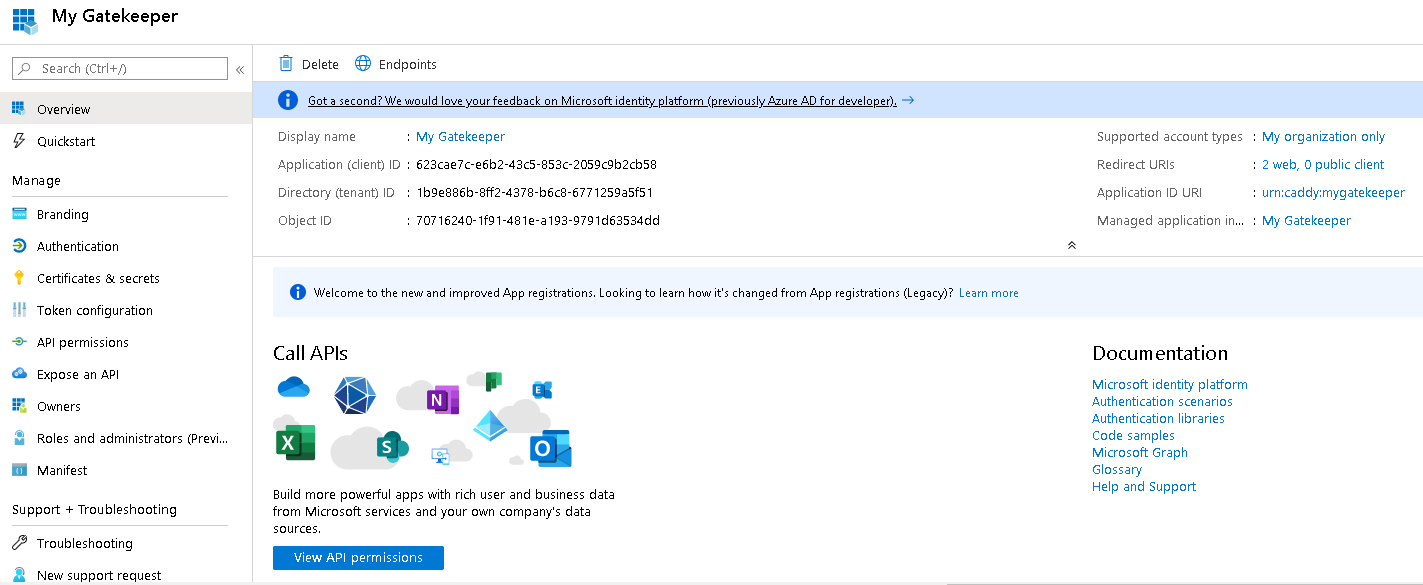
The Application Identifiers are as follows:
- Application (client) ID:
623cae7c-e6b2-43c5-853c-2059c9b2cb58 - Directory (tenant) ID:
1b9e886b-8ff2-4378-b6c8-6771259a5f51 - Object ID:
515d2e8b-7548-413f-abee-a23ece1ea576
The "Branding" page configures "Home Page URL".
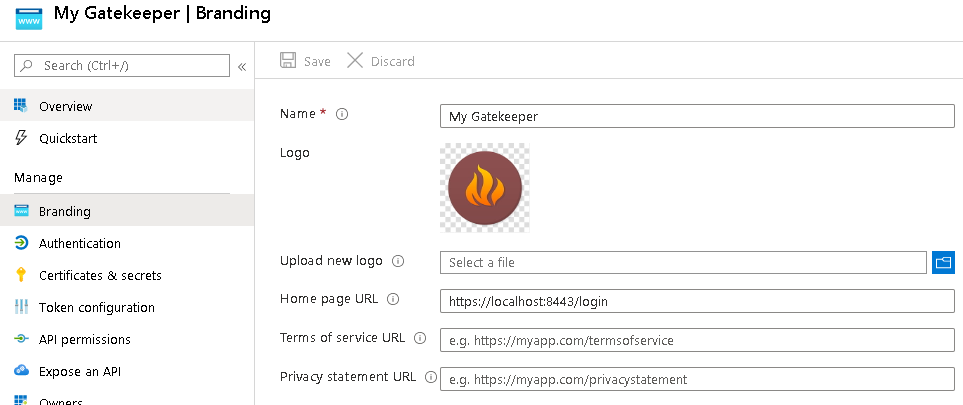
For demostration purposes, we will create the following "Roles" in the application:
| Azure Role Name | Role Name in SAML Assertion |
|---|---|
| Viewer | AzureAD_Viewer |
| Editor | AzureAD_Editor |
| Administrator | AzureAD_Administrator |
Use "Manifest" tab to add roles in the manifest via appRoles key:
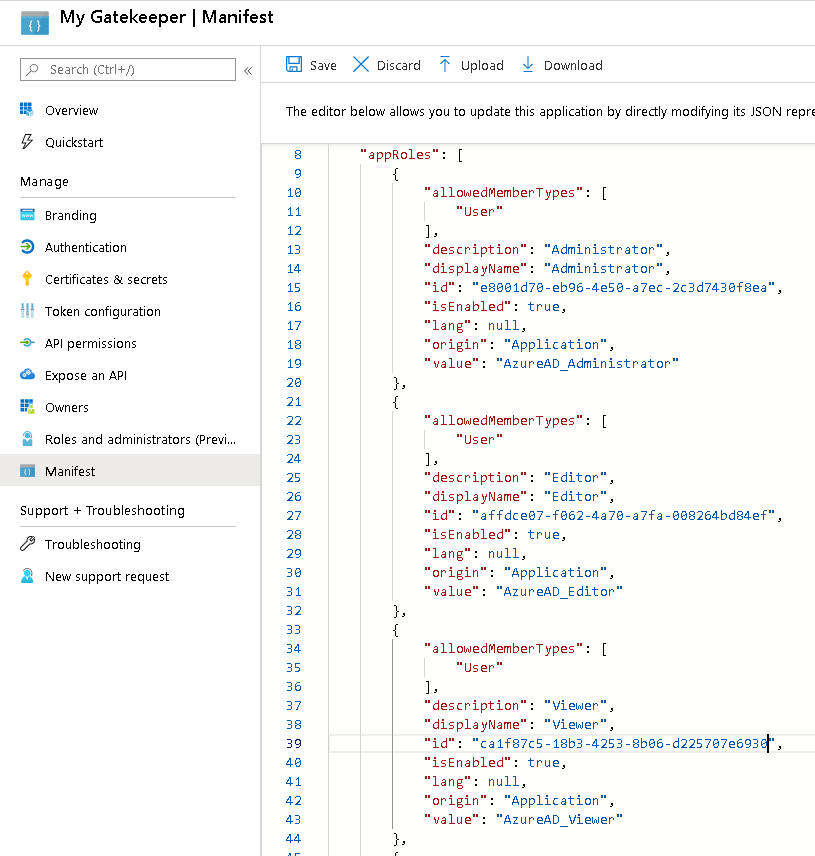
{
"allowedMemberTypes": [
"User"
],
"description": "Administrator",
"displayName": "Administrator",
"id": "91287df2-7028-4d5f-b5ae-5d489ba217dd",
"isEnabled": true,
"lang": null,
"origin": "Application",
"value": "AzureAD_Administrator"
},
{
"allowedMemberTypes": [
"User"
],
"description": "Editor",
"displayName": "Editor",
"id": "d482d827-1757-4f60-9bea-021c10037674",
"isEnabled": true,
"lang": null,
"origin": "Application",
"value": "AzureAD_Editor"
},
{
"allowedMemberTypes": [
"User"
],
"description": "Viewer",
"displayName": "Viewer",
"id": "c69f7abd-0a88-401e-b515-92d74b6fff2f",
"isEnabled": true,
"lang": null,
"origin": "Application",
"value": "AzureAD_Viewer"
}
After, we added the roles, we could assign any of the roles to a user:
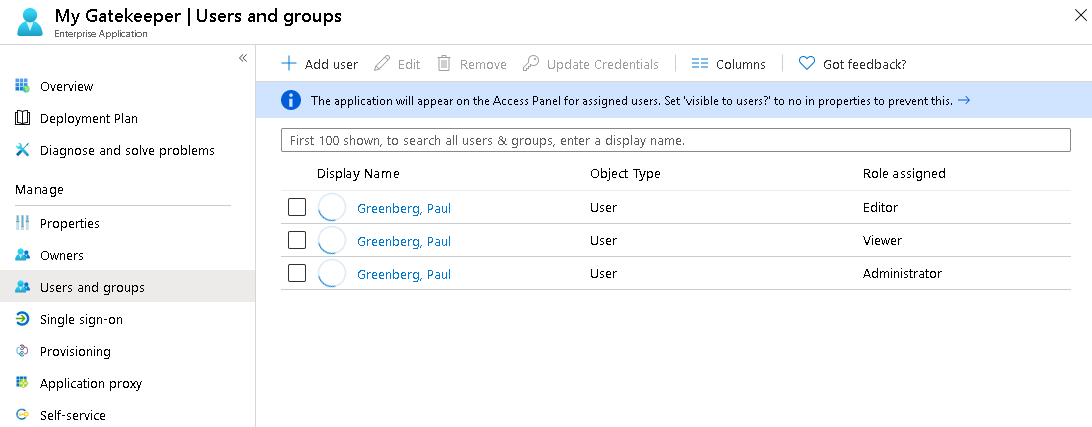
The app is now available to the provisioned users in Office 365:
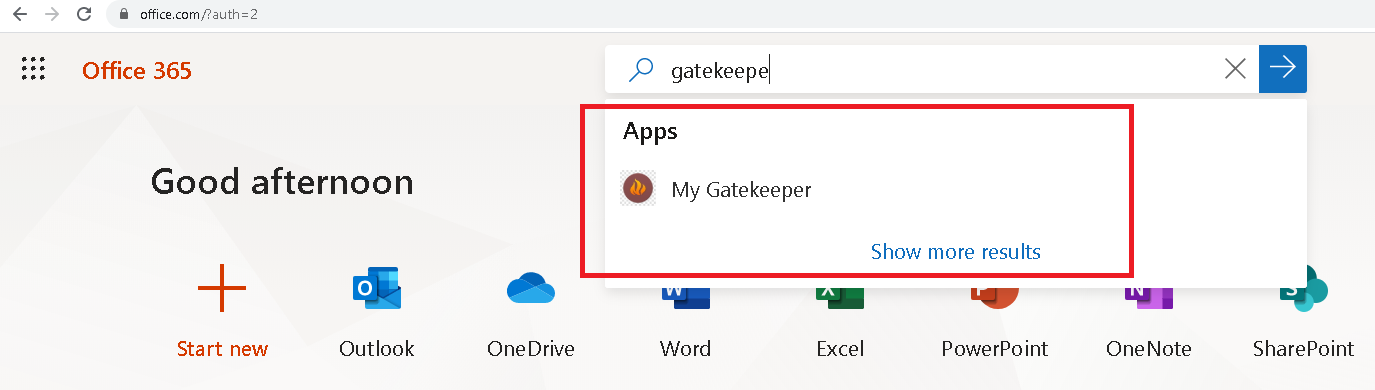
Configure SAML Authentication
Go to "Enterprise Application" and browse to "My Gatekeeper" application.
There, click "Single Sign-On" and select "SAML" as the authentication method.
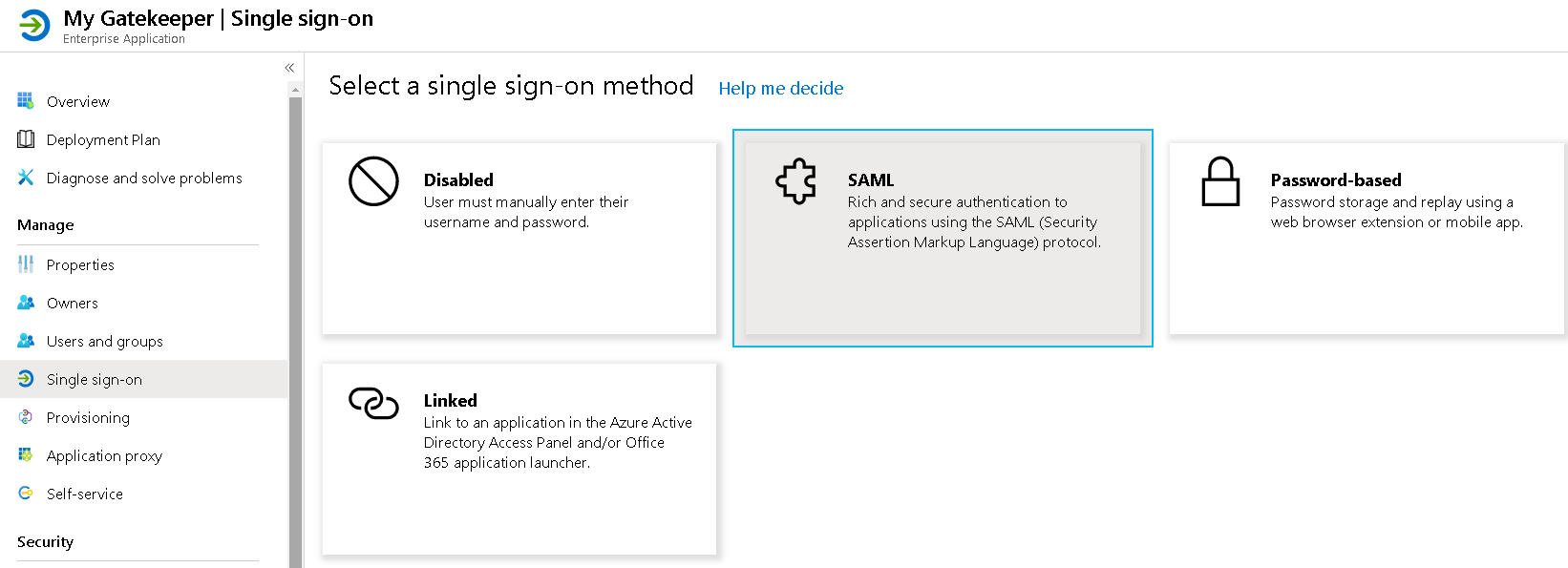
Next, in the "Set up Single Sign-On with SAML", provide the following "Basic SAML Configuration":
- Identifier (Entity ID):
urn:caddy:mygatekeeper - Reply URL (Assertion Consumer Service URL):
https://localhost:3443/auth/saml/azure
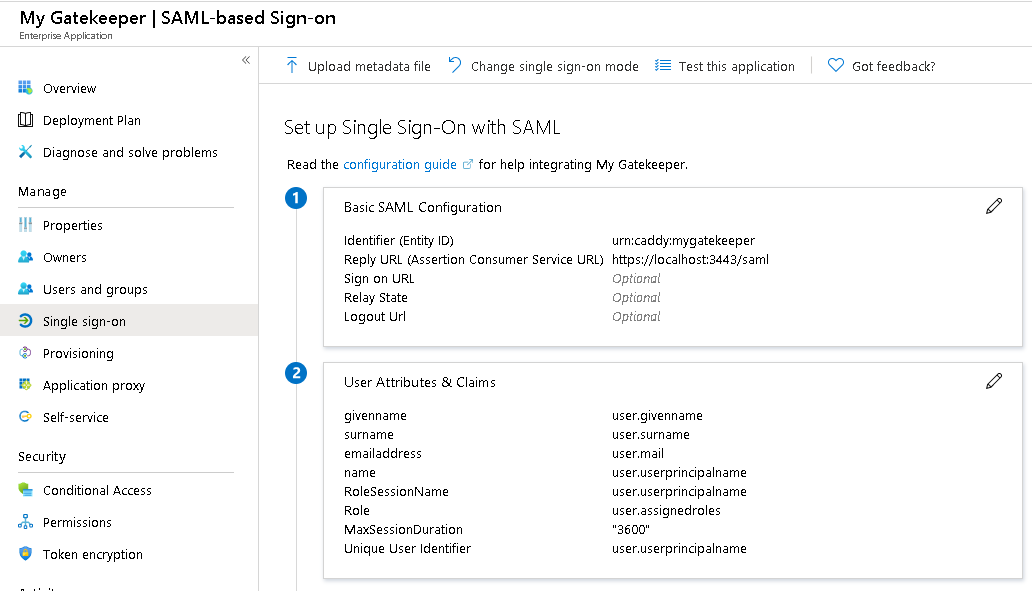
Under "User Attributes & Claims", add the following claims to the list of default claims:
| Namespace | Claim name | Value |
|---|---|---|
http://claims.contoso.com/SAML/Attributes | RoleSessionName | user.userprincipalname |
http://claims.contoso.com/SAML/Attributes | Role | user.assignedroles |
http://claims.contoso.com/SAML/Attributes | MaxSessionDuration | 3600 |
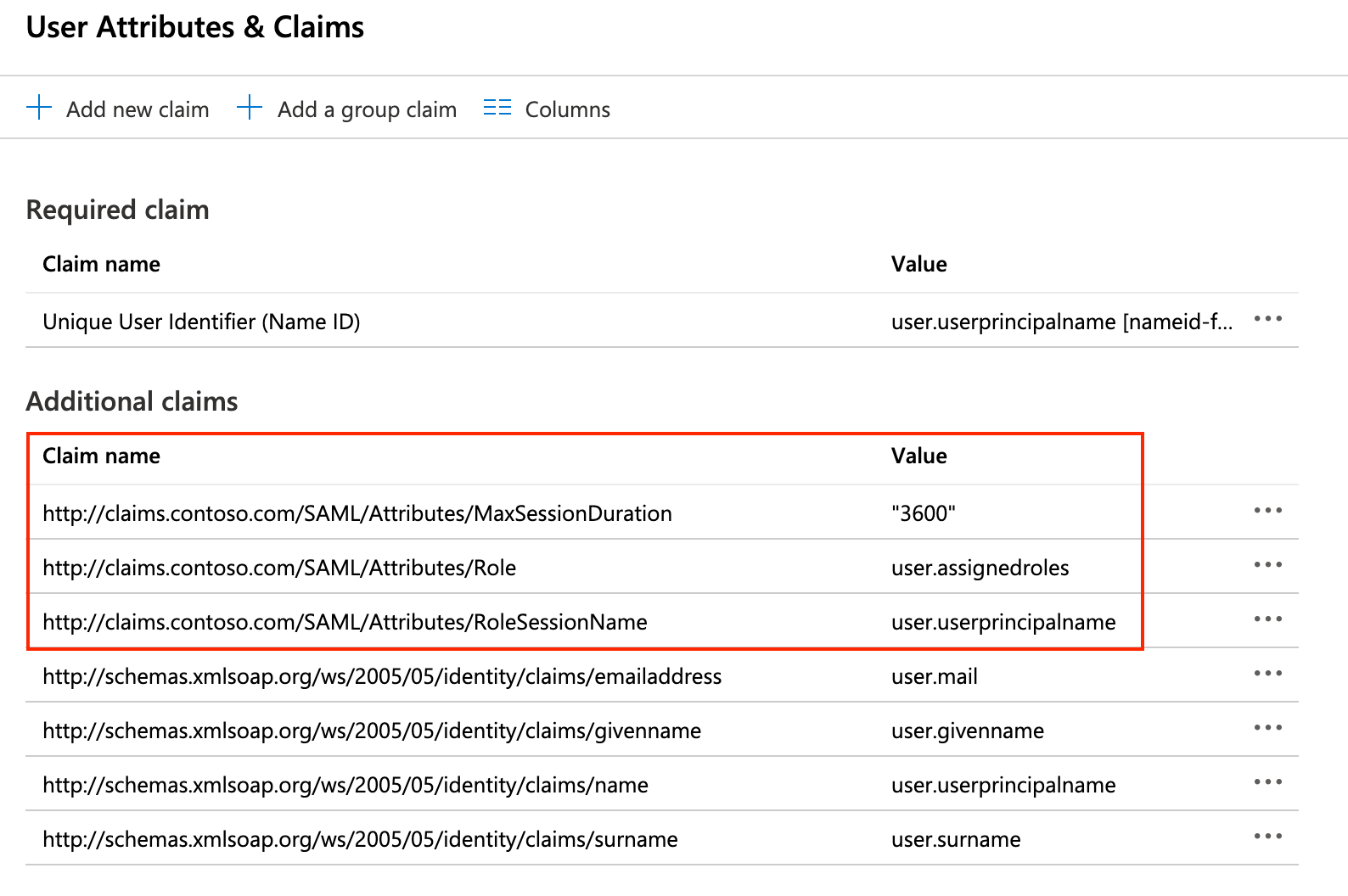
Next, record the following:
- App Federation Metadata Url
- Login URL
Further, download:
- Federation Metadata XML
- Certificate (Base64 and Raw)
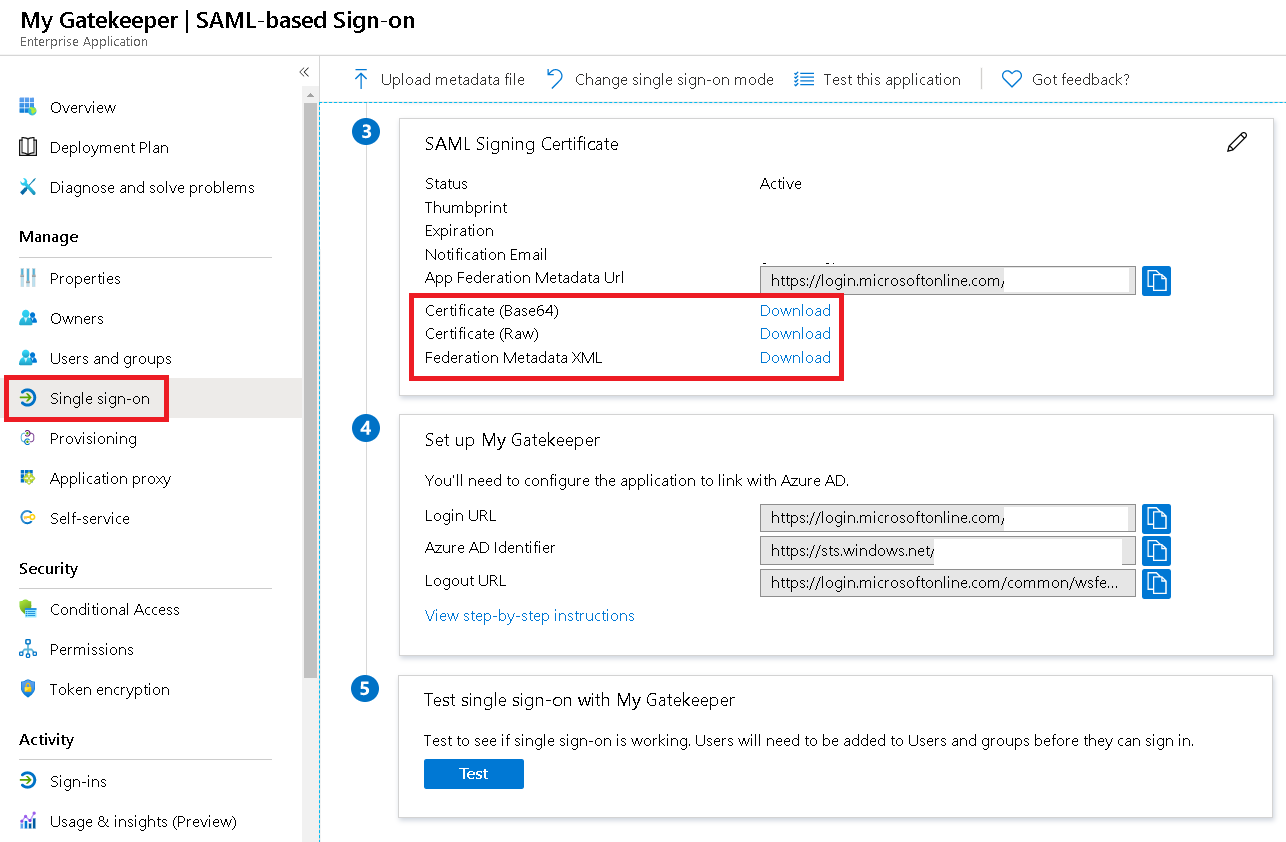
Azure AD IdP Metadata and Certificate
The following command downloads IdP metadata file for Azure AD Tenant with
ID 1b9e886b-8ff2-4378-b6c8-6771259a5f51. Please note the xmllint utility
is a part of libxml2 library.
mkdir -p /etc/gatekeeper/auth/saml/idp/
curl -s -L -o /tmp/federationmetadata.xml https://login.microsoftonline.com/1b9e886b-8ff2-4378-b6c8-6771259a5f51/federationmetadata/2007-06/federationmetadata.xml
sudo mkdir -p /etc/gatekeeper/auth/saml/idp/
cat /tmp/federationmetadata.xml | xmllint --format - | sudo tee /etc/gatekeeper/auth/saml/idp/azure_ad_app_metadata.xml
The /etc/gatekeeper/auth/saml/idp/azure_ad_app_metadata.xml contains IdP metadata.
This file contains the data necessary to verify the SAML claims received by this
service and signed by Azure AD. The idp_metadata argument is being used to
pass the location of IdP metadata.
Next, download the "Certificate (Base64)" and store it in
/etc/gatekeeper/auth/saml/idp/azure_ad_app_signing_cert.pem.
User Interface Options
First option is a login button on the login server web page. Once Azure AD has
been enabled, the /auth/saml/azure page will have "Sign in with Office 365" button
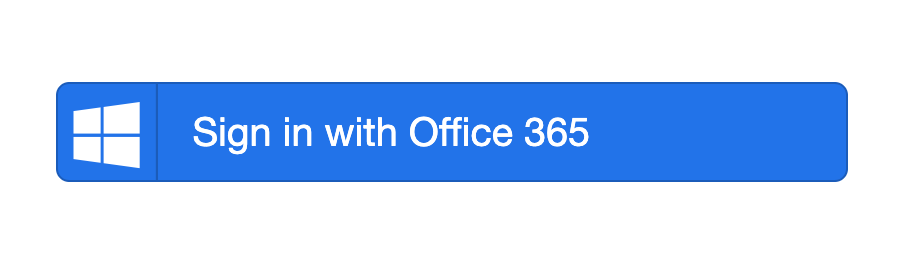
Second option is Office 365 applications. When a user click on the application's icon in Office 365, the user gets redirected to the web server by Office 365.
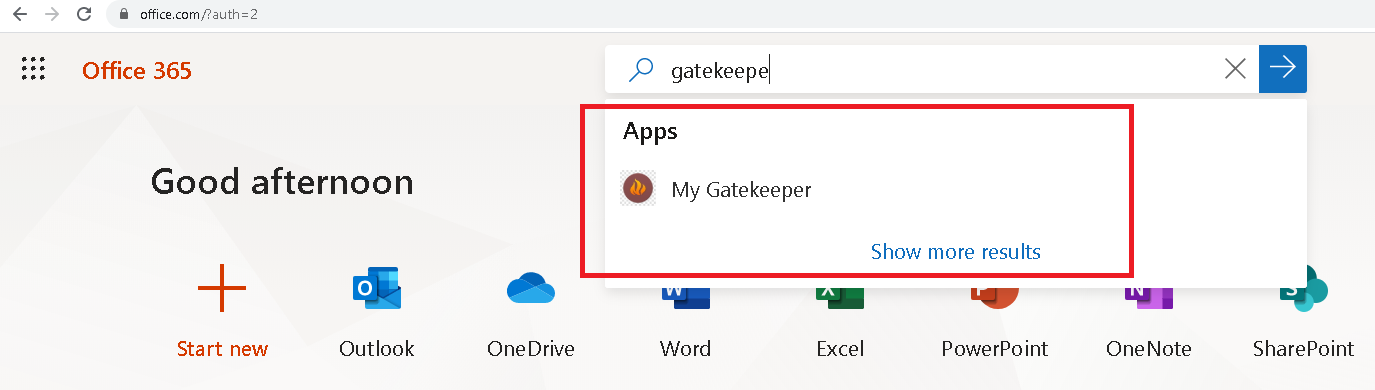
The URL is https://localhost:3443/auth/saml/azure.
Development Notes
The below are the headers of the redirected POST request that the user's
browser makes upon clicking "My Gatekeeper" application:
Method: POST
URL: /auth/saml/azure
Protocol: HTTP/2.0
Host: localhost:3443
Accept: text/html,application/xhtml+xml,application/xml;q=0.9,image/webp,image/apng,*/*;q=0.8,application/signed-exchange;v=b3;q=0.9
Accept-Encoding: gzip, deflate, br
Accept-Language: en-US,en;q=0.9,ru;q=0.8
Cache-Control: max-age=0
Content-Length: 7561
Content-Type: application/x-www-form-urlencoded
Origin: https://login.microsoftonline.com
Referer: https://login.microsoftonline.com/
Sec-Fetch-Mode: navigate
Sec-Fetch-Site: cross-site
Upgrade-Insecure-Requests: 1
The above redirect contains login.microsoftonline.com in the request's
Referer header. It is the trigger to perform SAML-based authorization.