Microsoft
To register an OAuth2 application for login with Microsoft accounts
(either personal, i.e. Live or Xbox accounts, or enterprise,
i.e. AzureAD accounts), you can follow the documentation at
https://docs.microsoft.com/en-us/advertising/guides/authentication-oauth-identity-platform.
In summary, you open the Azure Active Directory section on
https://portal.azure.com and navigate to App registrations.
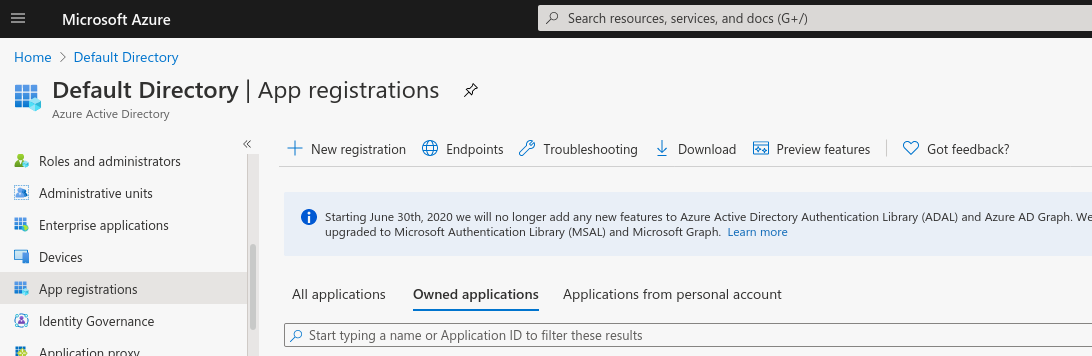
There you select New registration and enter your application's name,
your choice of supported account types and the the redirect URI
https://localhost:8443/auth/oauth2/azure/authorization-code-callback
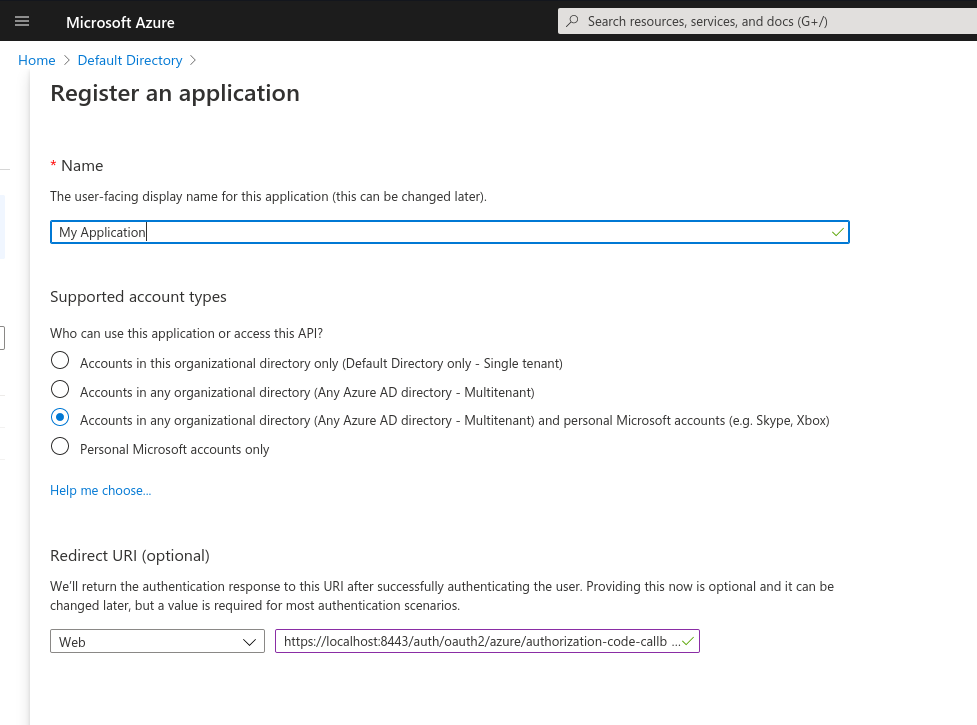
As soon as the application registration was successfully created, you
can note down its Application (client) ID listed in the Essentials
section at the top.
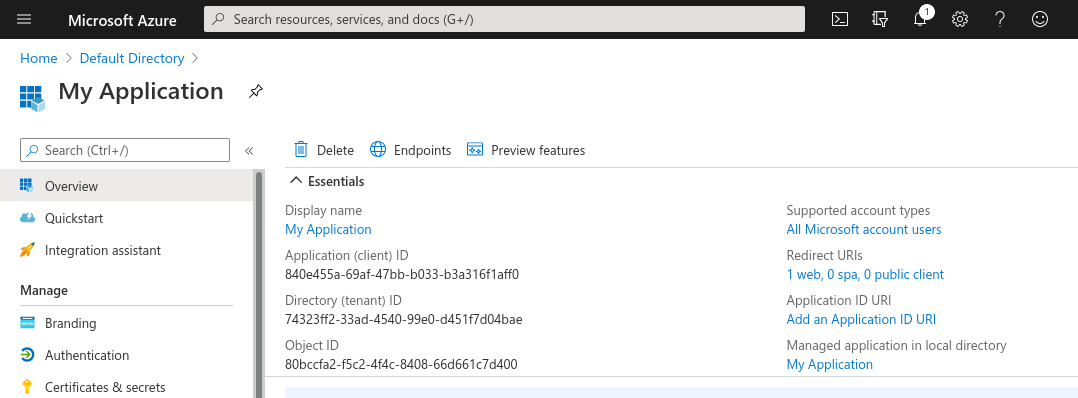
Finally, you need to generate a client secret to authenticate. In the sidebar,
navigate to Certificates and secrets and click on New client secret.
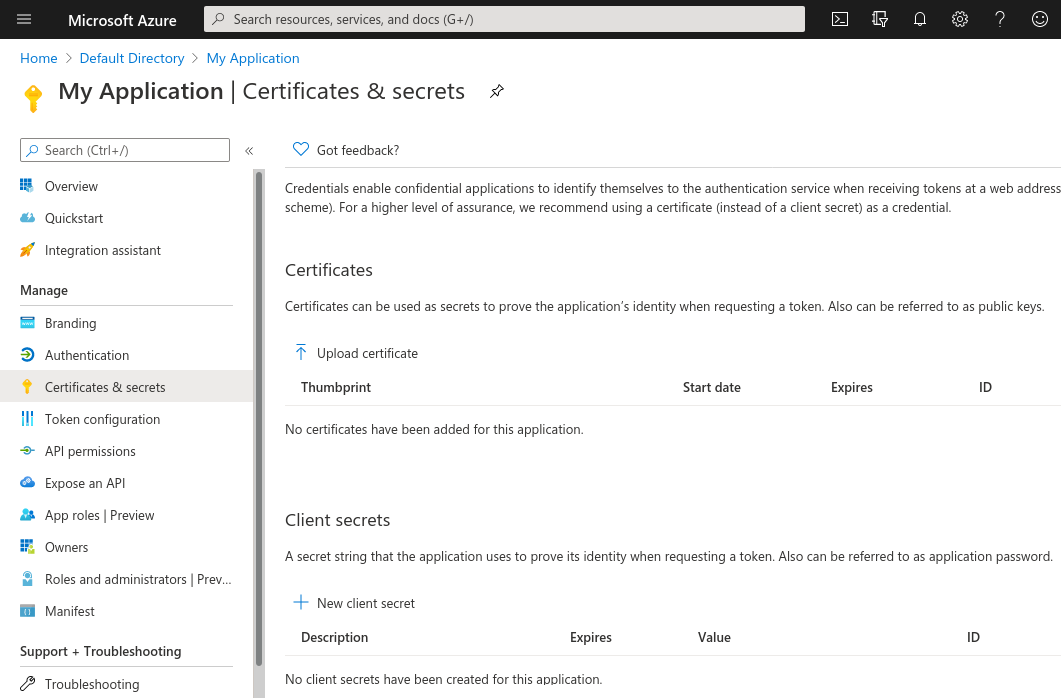
After the secret was successfully created, copy its value (you won't be able to retrieve it again!).
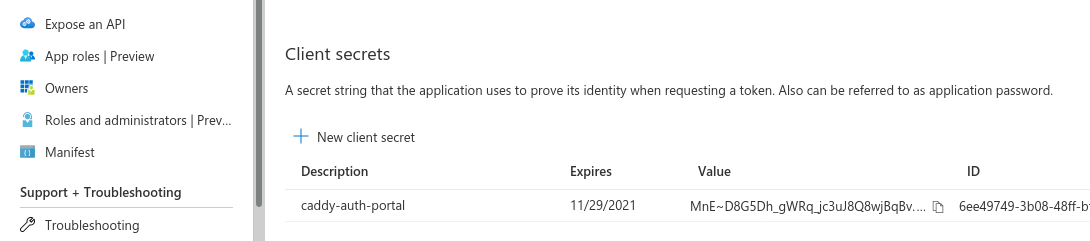
You now have all the necessary information to use the identity provider in your
Caddyfile:
oauth identity provider azure {
realm azure
driver azure
client_id 840e455a-69af-47bb-b033-b3a316f1aff0
client_secret MnE~D8G5Dh_gWRq_jc3uJ8Q8wjBqBv.N3r
scopes openid email profile
}
If you chose Accounts in this organizational directory only as the
account type, you additionally need to add the line
tenant_id <your tenant ID>
where the tenant ID can either be the actual Directory ID, or its
friendly name <something>.onmicrosoft.com.